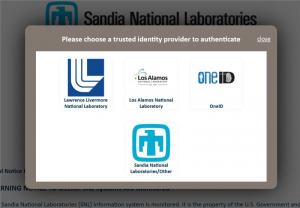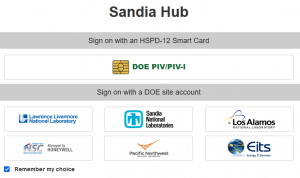If you have access to Sandia’s networks, this quick primer covers how to sign in to Sandia websites when you are presented with multiple sign-in options. If you need more help than this primer can provide, contact CCHD.
How to sign in for each authentication method:
CryptoCard
- At the sign-in prompt, enter your Sandia username in the Username field.
- Generate a CryptoCard passcode, and type it into the Password field, and hit Enter.
YubiKey
- At the sign-in prompt, enter your Sandia username in the Username field.
- With your YubiKey inserted, type your YubiKey one-time password PIN in the password field. With the cursor still in that field, touch a YubiKey contact* to generate the rest of the one-time password (see screenshot).
See the illustrations on Get to know YubiKey (protected access) to locate the YubiKey button.
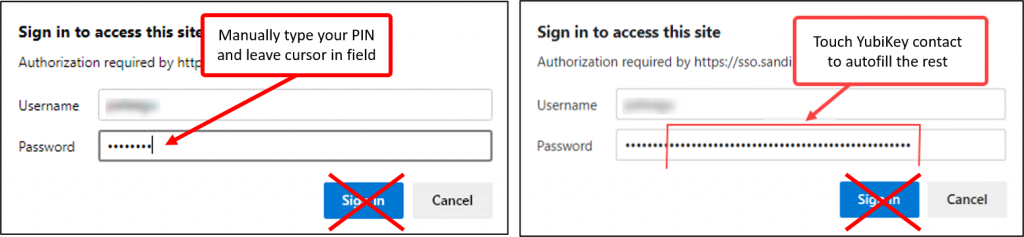
Enter your Sandia username and Kerberos password and hit Enter.
IMPORTANT! Authenticating with MS Authenticator requires a Sandia-owned mobile device.
- At the Sign in prompt, enter your Sandia email address and click Next. The page displays an Approve sign in prompt with a code number.
- Touch the prompt on your mobile device to open the Authenticator app on your Sandia device and type the code in the Enter number field. Touch Yes.
- Use FaceID or TouchID on your device to finish the authentication process. The website opens automatically.
IMPORTANT! Any HSPD-12 badge holder can select this option. You must use government-furnished equipment (Sandia-owned, e.g.) to log in with an HSPD-12 badge.
- Insert your HSPD-12 badge or PIV-C Smart Card into the smartcard reader. OR insert your YubiKey containing your PIV-C credentials into a USB port.
- At the sign-in prompt, enter your Sandia userID in the Username field. Enter your badge or PIV-C PIN in the Password field and hit Enter.
IMPORTANT! You must be set up with a two-factor or multifactor authentication method from your home organization to use this option.
- Click Select your Site.
- In the group of icons that appers, click the icon for your home organization and authenticate with their credentials.
- Otherwise, click OneID. In the subsequent set of options, select your home organization or DOE PIV-PIV-I and authenticate with those credentials.